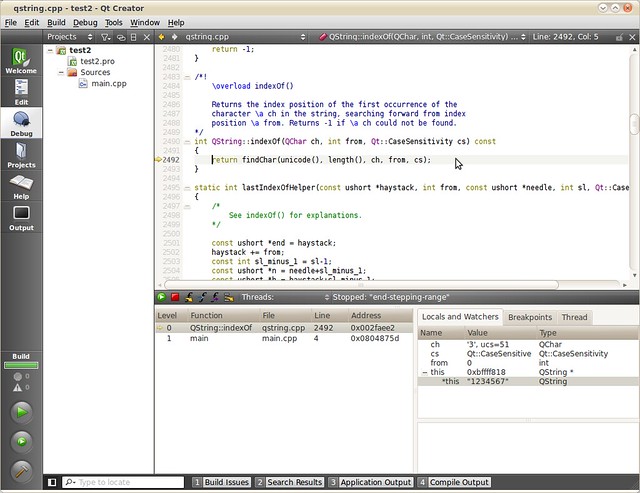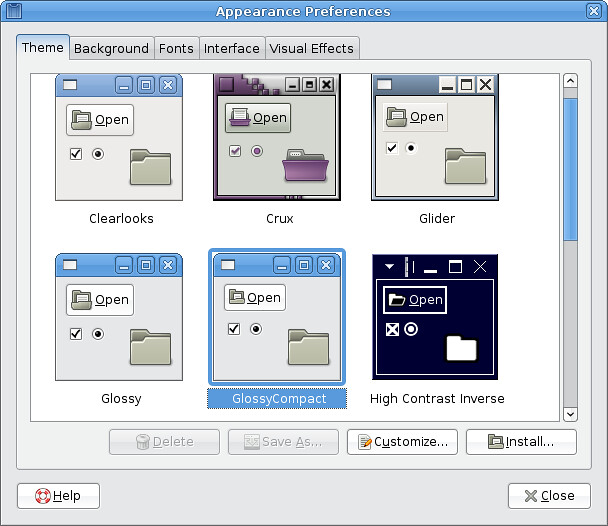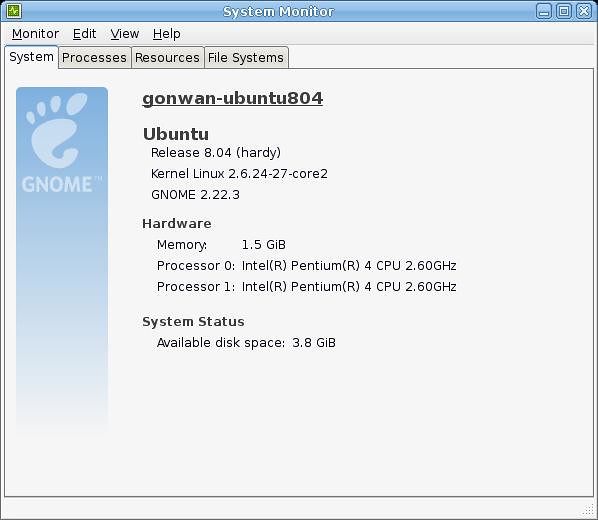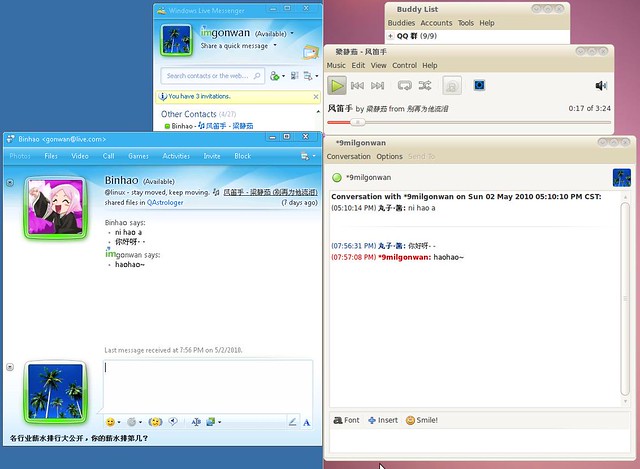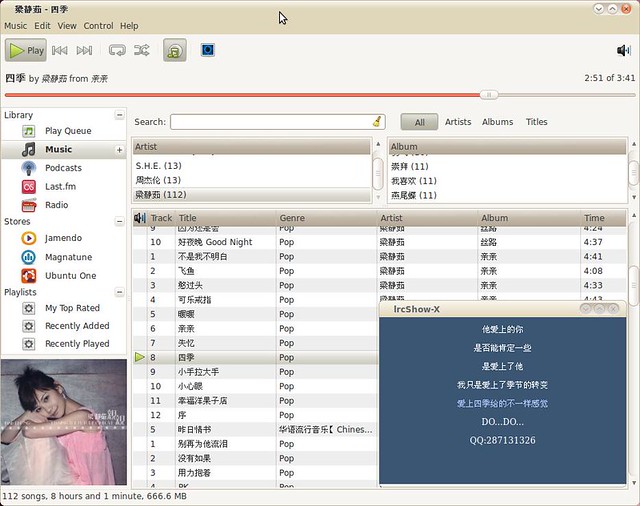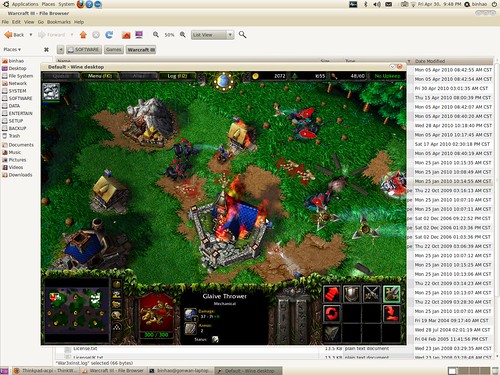From last blog, I’ve demostrated the usage of Ubuntu *-dbg packages. However, not all *-dbg packages seem to work as libssl0.9.8-dbg. For instance, libcurl3-dbg and libqt4-dbg packages do not work. I’m afraid some debug info are missing in these two packages. I’m not sure.
I googled a lot, but was not able to find a solution. So I decided to build the debug version of the two library myself. Here are steps for libcurl:
|
1 2 3 4 |
# sudo apt-get source libcurl3-dbg # cd curl-7.19.7/ # ./configure --prefix=/usr/local --enable-debug --enable-static=0 # make |
After all, the compiled binary is located in /home/gonwan/testgdb/curl-7.19.7/lib/.libs/. Note, this is a hidden folder.
Here comes our test code:
|
1 2 3 4 5 |
#include <curl/curl.h> int main() { curl_easy_init(); return 0; } |
Build commands:
|
1 |
# gcc -g testcurl.c -o testcurl /usr/lib/libcurl.so.4 |
I use /usr/lib/libcurl.so.4 instead of lcurl, since lcurl will link the binary to /usr/lib/libcurl-gnutls.so.4. But I currently cannot afford it :(. Last, start our GDB:
|
1 2 3 4 5 6 7 8 9 10 11 12 13 14 15 16 17 18 |
# LD_LIBRARY_PATH=/home/gonwan/testgdb/curl-7.19.7/lib/.libs/ gdb ./testcurl GNU gdb (GDB) 7.1-ubuntu ... Reading symbols from /home/gonwan/testgdb/testcurl...done. (gdb) b 3 Breakpoint 1 at 0x8048572: file testcurl.c, line 3. (gdb) r Starting program: /home/gonwan/testgdb/testcurl [Thread debugging using libthread_db enabled] Breakpoint 1, main () at testcurl.c:3 3 curl_easy_init(); (gdb) s curl_easy_init () at easy.c:372 372 if(!initialized) { (gdb) bt #0 curl_easy_init () at easy.c:372 #1 0x08048577 in main () at testcurl.c:3 (gdb) |
It prints the backtrace now, though I’m not so accustomed to console debugging. I add the LD_LIBRARY_PATH environment to let our test program find our homemade version of libcurl.so.4. In fact, we can run ldd like following lines. You see the re-direction?
|
1 2 3 4 |
# ldd ./testcurl | grep libcurl libcurl.so.4 => /usr/lib/libcurl.so.4 (0x00943000) # LD_LIBRARY_PATH=/home/gonwan/testgdb/curl-7.19.7/lib/.libs/ ldd ./testcurl | grep libcurl libcurl.so.4 => /home/gonwan/testgdb/curl-7.19.7/lib/.libs/libcurl.so.4 (0x00318000) |
Later, I successfully made it possible to debug Qt source code in IDE. I chose QtCreator, since it has both windows and linux version, and it’s easy to install and configure. I also built my homemade version of Qt:
|
1 2 3 4 |
# sudo apt-get source libqt4-dbg # cd qt4-x11-4.6.2/ # ./configure -prefix /usr/local -debug-and-release -no-qt3support -no-webkit -no-script -no-scripttools -no-xmlpatterns -no-phonon -no-multimedia -no-declarative -make libs -nomake tools -nomake examples -nomake demos -nomake docs -nomake translations -fast # make |
I only built the most common modules, excluding webkit, script, xmlpatterns, phonon, multimedia and declarative modules. It took only 25 minutes to finish (An entire build under windows may take 3 – 4 hours.). After all, start your QtCreator, create a Qt console project with the source below:
|
1 2 3 4 5 6 |
#include <QtCore/QString> int main() { QString s = "1234567"; int i = s.indexOf('3'); return i != 2; } |
Build the project in debug mode. And now, here’s the magic: Go to Project tab –> Run Settings –> Run Environment, append our homemade Qt library path to LD_LIBRARY_PATH. In my example, it’s /home/gonwan/testgdb/qt4-x11-4.6.2/lib. Ok, you’re almost done! Go back to the Edit tab, set a breakpoint at line 4 (or line 3 as you like), press F5 to start debugging the project. Then continue pressing F11, you will find GDB has stepped into Qt source code! Let me take a screenshot:
In order to load our homemade *.so, we can also run “make install”.